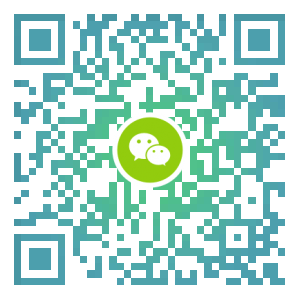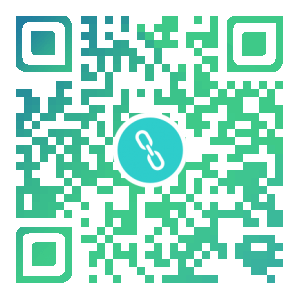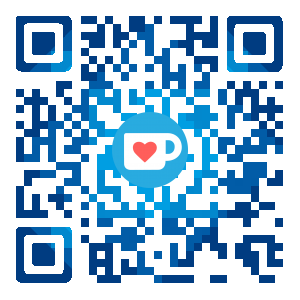Need to reserve knowledge in advance, if you do not understand please go to Google
- Basic Git operation (Git Init/Add/Commit/Pust/Fetch/Pull)
- Basic Node/NPM operation (npm install) or Yarn (similar to NPM)
- Basic Hexo command (hexo init/cl/s/g)
Initialization project
First we create a new hexo project, the command line runs the following command
1 | |
Use the Git management for this project
1 | |
Add the Cake theme as the Git submodule for the project
1 | |
Modify the configuration file in Hexo theme to cake
A basic project can be created through the above steps. If you have already had your own blog project before this article, locate the unfinished steps and follow the instructions.
Update theme version
If the theme you are using is still being maintained, then you can get updates from remote. This operation is very simple, like this:
1 | |
It will pull the code from the latest master to your submodule from the remote.
If you want to modify the pull branch by
git config -f .gitmodules submodule.themes/cake.branch stable, in general, the master branch is good enough, no need to modify
Replace with npm script
The git submodule command is not easy to remember, another way is to use the npm script to replace. Edit the package.json file and add the following:
1 | |
For each update, you only need to run npm run update-theme
Custom Theme
This problem is often mentioned, I want to get updates from the official remote repository, but I want to be able to modify the file of the theme, add my own code, how to deal with it?
One way is to fork, and then use the theme of your fork as a submodule, but each update needs to synchronize the official update to the theme of your fork (somewhat troublesome)
The other one is introduced here: replacement. I don’t make changes to the theme file, but I can create a file outside. The idea is to replace the file in the same way as the file path of the theme.
Replacement
First, install a hexo plugin hexo-theme-plus
1 | |
By default, the replacement path is already configured. If you need to modify it, modify the following configuration in hexo.
1 | |
Create a corresponding theme file in custom/theme, such as ${theme_dir}/layout/_partials/footer.swig, copy it to ${hexo_dir}/custom/theme/_partials/footer.swig, then Make some changes, for example, I added a Ծ‸ Ծ to the author information.
1 | |
hexo s run preview, we can see the bottom, the author has added Ծ‸ Ծ
Replace has a bit of defects. First, it only supports files under
layout. Secondly, it needs theme support (using partial, you can’t use the specific syntax of the template, such as include). Cake except for thelayoutroot directory, all support replacement. But NexT requires you to replace the syntax ofincludemacroetc.
Injection
Another way, you can also inject any code you want at the injection point. See my previous article Hexo NexT Advanced Tutorial Injects
Editing on another computer
In the case of Git repository synchronization, if you need to work on another computer, the only thing you need to do is add --recursive to the git clone command.
1 | |
If it’s a GUI tool, then nothing needs to be changed. They default to adding --recursive
If you forget to add --recursive, you can execute the following command. Of course, you can also add it to your npm scripts, so you can remember it.
1 | |
Summary
- Don’t modify any theme files. I believe that replacing and injecting, you can modify any theme code, which ensures that your theme repository can be set directly to the official repository, and the update has no conflicts.
- There are very few commands to remember, just two
git submodule update --remoteandgit clone --recursive repo